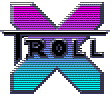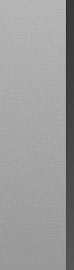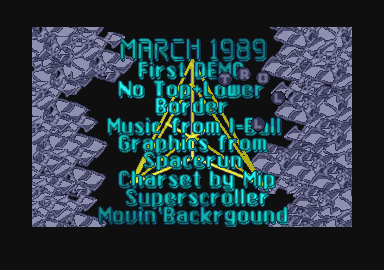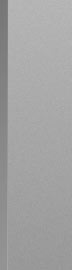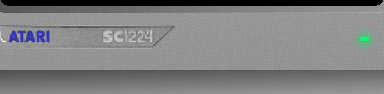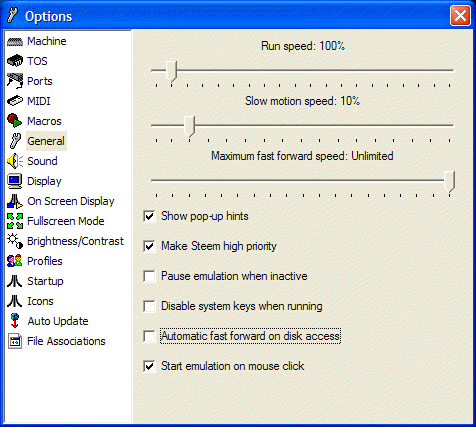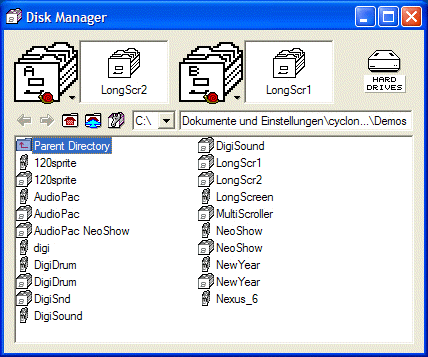Demos
Acid-Intro
Musicdemo
Longscreen
Sprite Magic
Final Swobbler
New Year Demo
AudioPac
Neoshow
Digidrum Demo
Digisound
Outline 05 Entries
Dbug 191
Outline 06 Entries
Outline 07 Entries
Ourline 08 Entries
Products
MEDI
MV2000
Turbobooster
Block Editor
Lethal Xcess
SMDsend
Super Magic Tool
Danger Zone
Dragonworld
Pooz Editor
Pixels
Press Releases
X-Troll at
Pouet
About us
![]()
X-Troll Demos - The Longscreen
Longscreen! (1988)The Longscreen was coded in 1988 by Sunnyboy and it featured graphics by Nexus 6. This screen scrolls a lot of screens in one vertical blank while loading the graphics from disk with an interrupt loading routine. These disk-routines are the origin of the fastest copy-program for the ST, the Turbo-Booster.
Nexus 6 / X-Troll has just managed to image the original data disk of the "Longscreen" demo in a version from 1989. Cyclone / X-Troll added the necessary program disk and reworked the sources a bit. The demo should run on machines with 512k or more and TOS 1.0 to 1.62. Don't try with TOS 2.0x since it crashes on a Gemdos call. Running on real HardwareI am not sure if the Longscreen will run from a disk which wasn't produced in the original way. MSA loses some tiny but important details about the structure of the Longscreen data disc. So I simply can't guarantee it will work after being written back to a real floppy. However we are working on a solution for this problem. In the meantime enjoy the screen with either SainT or STEem. Running with SainTThe demo runs flawlessly on SainT 1.70b if you use the following settings:
Insert LongScr1.MSA and wait until the demo demands disk 2, then enter the disk menu via F12 and insert LongScr2.MSA into drive A: Make sure you DON'T RESET SainT just press RUN again and follow the instructions on the screen. Running with STEemFirst we thought the demo wouldn't run properly with STEem because it's loading way too fast. But as Grazey / P.H.F. pointed out, STEem has a well hidden setting to activate accurate disk timings. You need to set the following options. Click onto the little wrench symbol on top of the STEem window. you should see the following window.
Go to the category "General" and uncheck the box "Automatic fast forward on disk access". We are not yet done. Click onto the little disk icon at the far right side of the STEem window. You should see the following window:
Click onto the small disc icon with the wrench and activate the setting "Accurate Disk Access Times (Slow)". The change was successful when you see the same red snails appear in front of both disk drives, like in the above screenshot. Insert disk 1 in drive B and disk 2 into drive A and start STEem. Doubleclick "LONGSCRN.PRG". You should be able to watch the Longscreen now. © 1988 X-Troll |